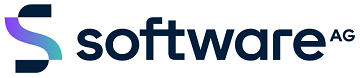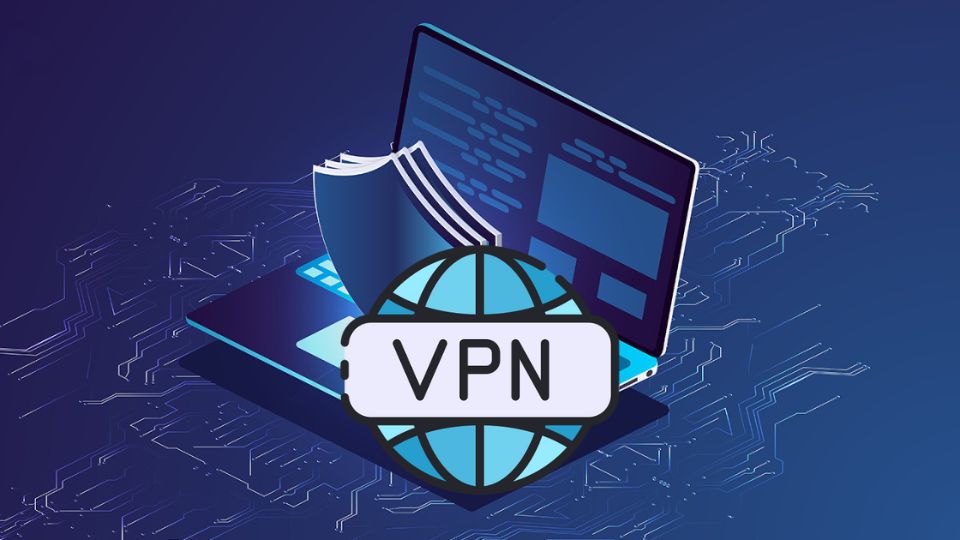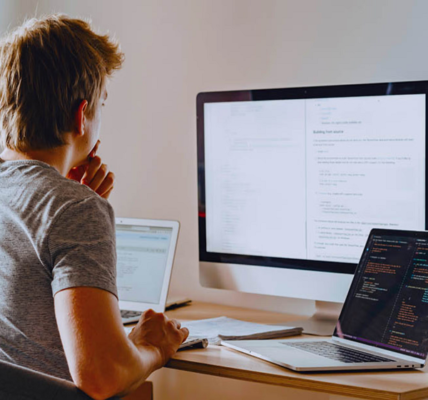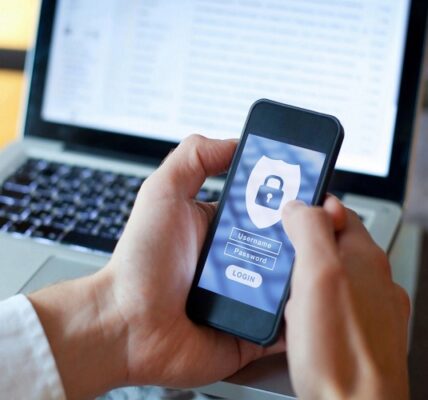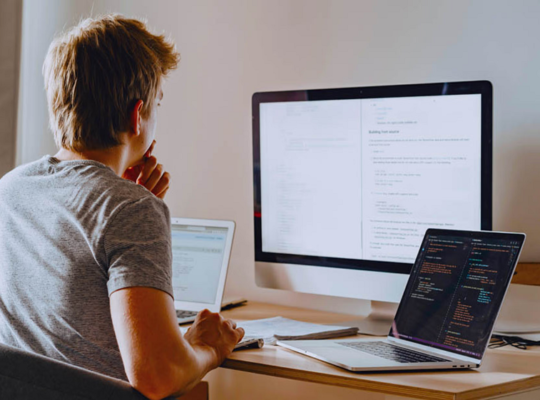What Is an IP Leak?
An IP leak happens when a user’s actual IP address is exposed while using a VPN service. This can occur when a user’s computer inadvertently connects to default servers instead of the anonymous VPN servers designated by the VPN network. Here’s a simple example to understand an IP leak while using a VPN:
Imagine you want to access content that is restricted (geo-blocked) in your home country. When you log into your VPN account, you can usually select servers in various countries. The VPN will “pretend” you are located in the chosen region. Typically, this makes you believe that you are virtually in a supported country – so far, so good!
However, if you try to access that content and still face geo-restrictions, it means the service you are trying to access is detecting your original IP instead of the VPN server’s IP. This indicates that your VPN is leaking your original IP.
Most types of IP leaks can impact any network protocol on smartphones at different times, but the best VPN providers have built-in solutions in their software to minimize the chance of an IP leak. IP leaks are generally not the fault of your VPN provider. They are often caused by vulnerabilities in existing technologies like browser plugins, web browsers, and smartphone operating systems. Learn to detect vpn IP connection
How to Check If Your VPN Is Leaking Your IP
Your ‘real’ IP address is the one assigned to you by your internet service provider and can identify your unique internet subscription specifically.All devices connected to your home network will use the same IP address.
Here are a few steps to check whether your VPN is working correctly and not leaking your IP address:
Step 1: Check your IP – Ensure your VPN is NOT connected. Once you are sure your VPN is disconnected, go to Google and type “What is my IP address” to find out your real IP.
Step 2: Log into your VPN account and connect to the desired server. Double-check that you are connected.
Step 3: Check your IP again – Go to Google and type “What is my IP address” again to see your new IP. You should see a different address, one that corresponds with your VPN and the selected country.
Step 4: Do an IP Leak test – Several free websites allow you to check if your VPN leaks your IP. A good tool for IP leak tests focuses on user privacy online. It’s modern, includes a free API (smartphones), and checks for DNS over TLS, which is missing from older DNS leak test sites. This protocol is becoming increasingly important because it keeps your DNS requests encrypted. The API also checks that DNSSEC is enabled or if “Checking Disabled” is on or off. DNSSEC ensures origin authority, data integrity, and authenticated denial of existence. Overall, these results provide a comprehensive picture of your privacy and security settings.